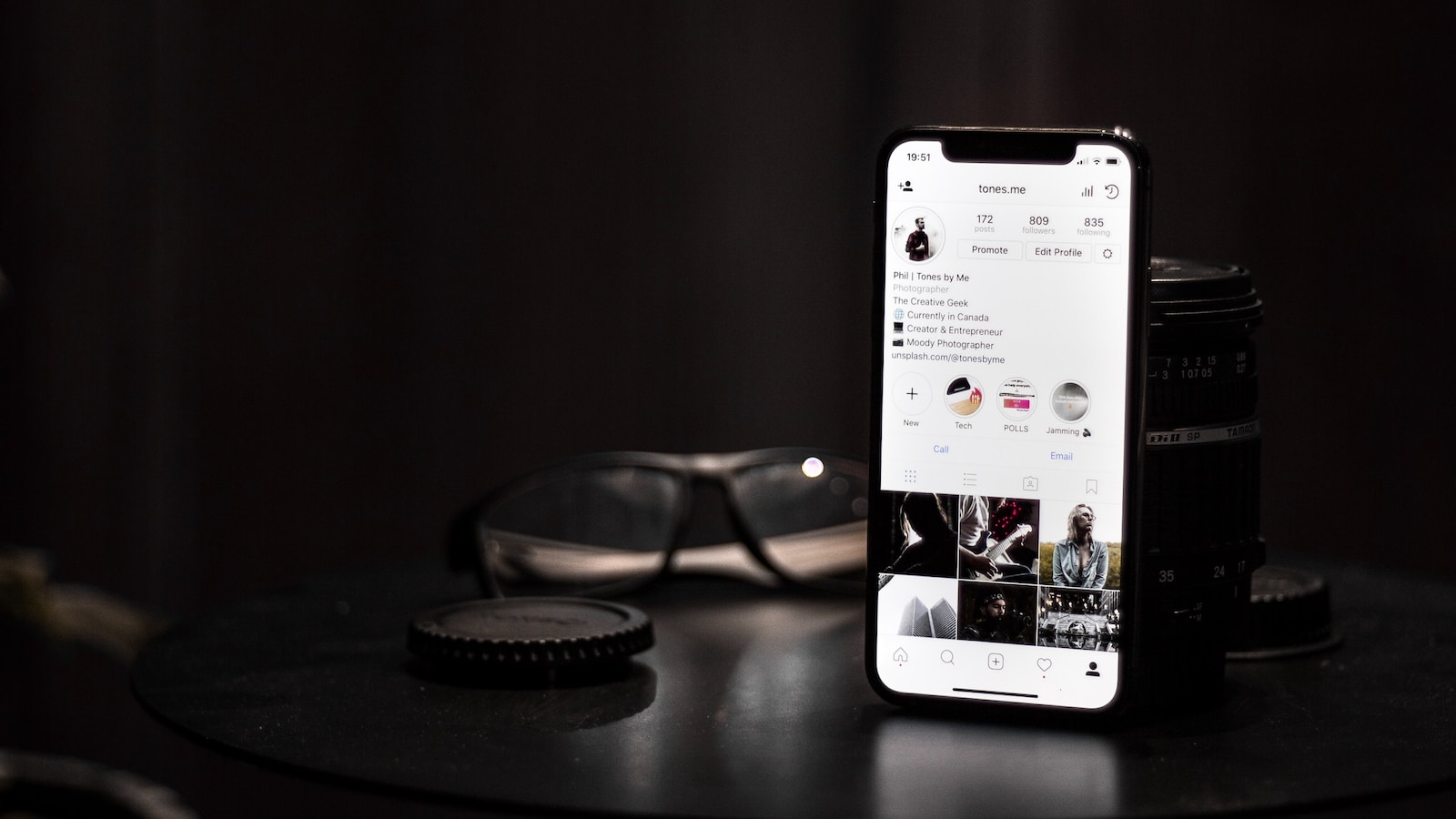Welcome to the world of e-commerce with WooCommerce! If you’re just starting your journey with this powerful platform, adding new products to your store is a fundamental skill you’ll need to master.
This guide, presented by Creative Image, will walk you through the process of creating a new simple product in WooCommerce, ensuring even beginners can confidently manage their online inventory.
Introduction
WooCommerce makes it incredibly easy to sell products online. Whether you’re selling physical goods, digital downloads, or services, setting up your products correctly is crucial for a successful store. In this guide, we’ll focus on adding a simple product, which is the most common type of product in WooCommerce.
Prerequisites
Before we begin, ensure that you have WooCommerce installed and activated on your WordPress site. You should also have your product details and images ready to upload.
Step 1: Accessing the Products Section
Navigate to Products: Log in to your WordPress dashboard, find the ‘Products’ menu on the left-hand side, and click on ‘Add New‘.

Product Page Overview: You’ll be taken to the ‘Add New Product’ page, where you’ll enter your product details.
Step 2: Adding Product Details
Product Name: Enter the name of your product at the top of the page.

Product Description: Use the main text editor to add a detailed description of your product. This is where you can describe your product’s features, benefits, and any other important information.
Step 3: Setting the Product Type
Selecting Product Type: In the ‘Product Data’ box, ensure that ‘Simple Product’ is selected from the dropdown menu.

General Settings: Here you can set the regular and sale prices for your product.
Step 4: Managing Inventory
SKU and Stock: Under the ‘Inventory’ tab, you can manage stock levels, set the stock status, and assign a SKU (Stock Keeping Unit) to your product.

Backorders: Decide if you want to allow backorders.
Step 5: Shipping Details
Weight and Dimensions: Input the weight and dimensions of your product for accurate shipping calculations.

Shipping Class: Assign a shipping class if you have shipping classes set up for different types of products.
Step 6: Adding Product Images
Product Image: Add a main image for your product by clicking on ‘Set product image’.

Product Gallery: You can also add additional images to your product gallery to showcase different angles or variations of your product.
Step 7: Assigning Categories and Tags
Product Categories: Assign your product to one or more categories to keep your store organized and help customers find your products.

Product Tags: Add tags to help improve searchability and navigation in your store.
Step 8: Publishing Your Product
Preview: Before publishing, preview your product to ensure all information appears correctly.

Publish: If everything looks good, click the ‘Publish’ button to make your product live on your site.
VOILA
Congratulations! You’ve successfully added a simple product to your WooCommerce store. By following these steps, you can start populating your store with products and begin selling to your customers.
Need expert guidance on setting up your WooCommerce store or optimizing it for better performance? Creative Image is here to help! Our team of IT and web support specialists provide the support and services you need to make your e-commerce journey a success.
From creating captivating product pages to streamlining your checkout process, we’ve got you covered. Contact us today and let Creative Image empower your online business.