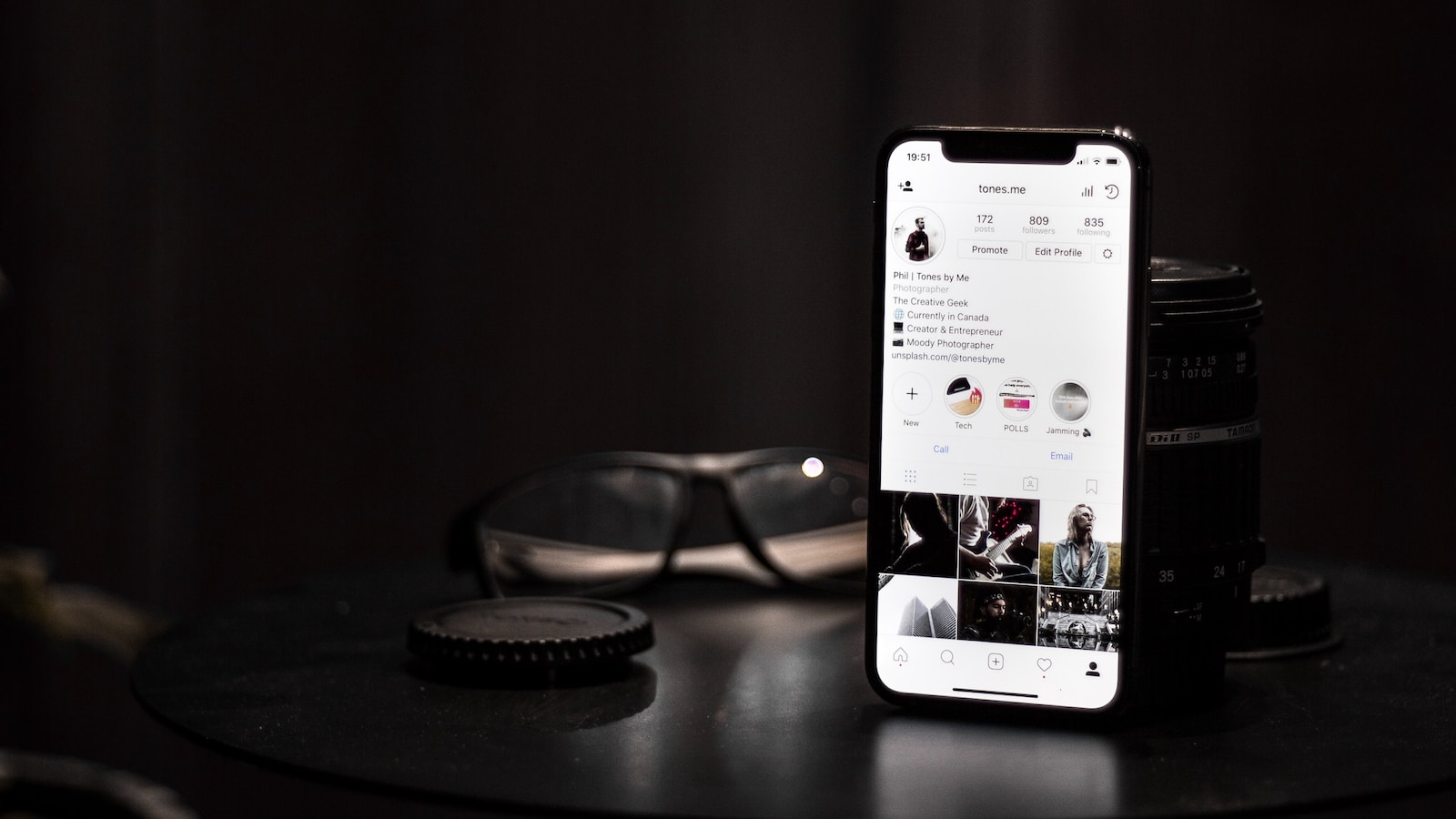In the ever-evolving world of e-commerce, the ability to quickly adapt and update your product offerings is crucial. For online retailers using WooCommerce, one of the most effective ways to meet the changing demands and preferences of customers is by expanding product variations, specifically by adding new size options to existing products.
This guide by Creative Image meticulously prepared for you, walks through the process of enhancing your WooCommerce product listings with additional size variations, ensuring your store remains competitive and responsive to customer needs.
Introduction
Variety isn’t just the spice of life; it’s a core principle of successful online retail. Offering a broader range of product sizes not only caters to a wider audience but also significantly enhances the shopping experience on your site. Whether it’s adding petite or plus sizes to your fashion line or varying dimensions for home goods, introducing new size options can invigorate your sales and customer satisfaction.
Prerequisites
Before proceeding, ensure you have:
- Administrative access to your WooCommerce dashboard.
- Identified the products in your inventory that require new size variations.
Gathered the necessary information for the new sizes, including dimensions, pricing, and stock levels.
Step 1: Navigate to Your Product Listings
Log into Your Dashboard: Start by logging into your WordPress site’s admin area.
Access Products: Navigate to ‘Products’ on the dashboard menu and select ‘All Products’.

Step 2: Selecting the Product to Update
Find Your Product: Scroll through your product list or use the search function to find the product you wish to update.
Edit Product: Click on the product name or the ‘Edit’ option beneath it to open the product editing screen.
Step 3: Modifying Product Data for Variations
Product Data Box: Scroll down to the ‘Product Data’ section. Ensure the product type is set to ‘Variable product’.

Attributes Tab: Click on the ‘Attributes’ tab within the Product Data box.

Step 4: Adding New Size Attributes
Select Size Attribute: If you already have a ‘Size’ attribute for your product, select it from the list. If not, you’ll need to create one by clicking ‘Add’.
To create a new attribute, choose ‘Custom product attribute’ and click ‘Add’. Name it ‘Size’ and proceed to add values.
Add New Sizes: In the ‘Value(s)’ field, enter the sizes you’re adding, separated by a vertical bar (e.g., XL | XXL | XXXL for clothing).
Enable for Variations: Check the ‘Used for variations’ box to ensure these new sizes are available for product variations.
Save Attributes: Click ‘Save attributes’ to update your product with the new size options.
Step 5: Generating New Size Variations
Variations Tab: Navigate to the ‘Variations’ tab, still within the Product Data box.
Add Variation: Use the dropdown menu to select ‘Create variations from all attributes’ and click ‘Go’.

Confirm by clicking ‘OK’.
Configure Variations: WooCommerce will generate new variations based on the sizes you added.
Configure each new size variation by setting specific details such as price, SKU, stock status, and images.
Step 6: Reviewing and Saving Changes
Preview Changes: Before finalizing, preview your product to ensure the new sizes appear correctly and all details are accurate.
Save and Publish: Click the ‘Update’ button to save your changes. Your product page will now display the newly added size options to customers.
Conclusion
By expanding the size variations of your existing products, you not only enhance your product listings but also significantly improve the shopping experience for your customers. This responsiveness to customer needs and market trends is key to maintaining a competitive edge in the online retail space.
Looking to further optimize your WooCommerce store or need assistance with managing your e-commerce strategy? Creative Image is your partner in digital excellence. Our team specializes in e-commerce solutions, offering expert advice and support to help your online store thrive. Contact us today to explore how we can elevate your WooCommerce experience and drive your business forward.