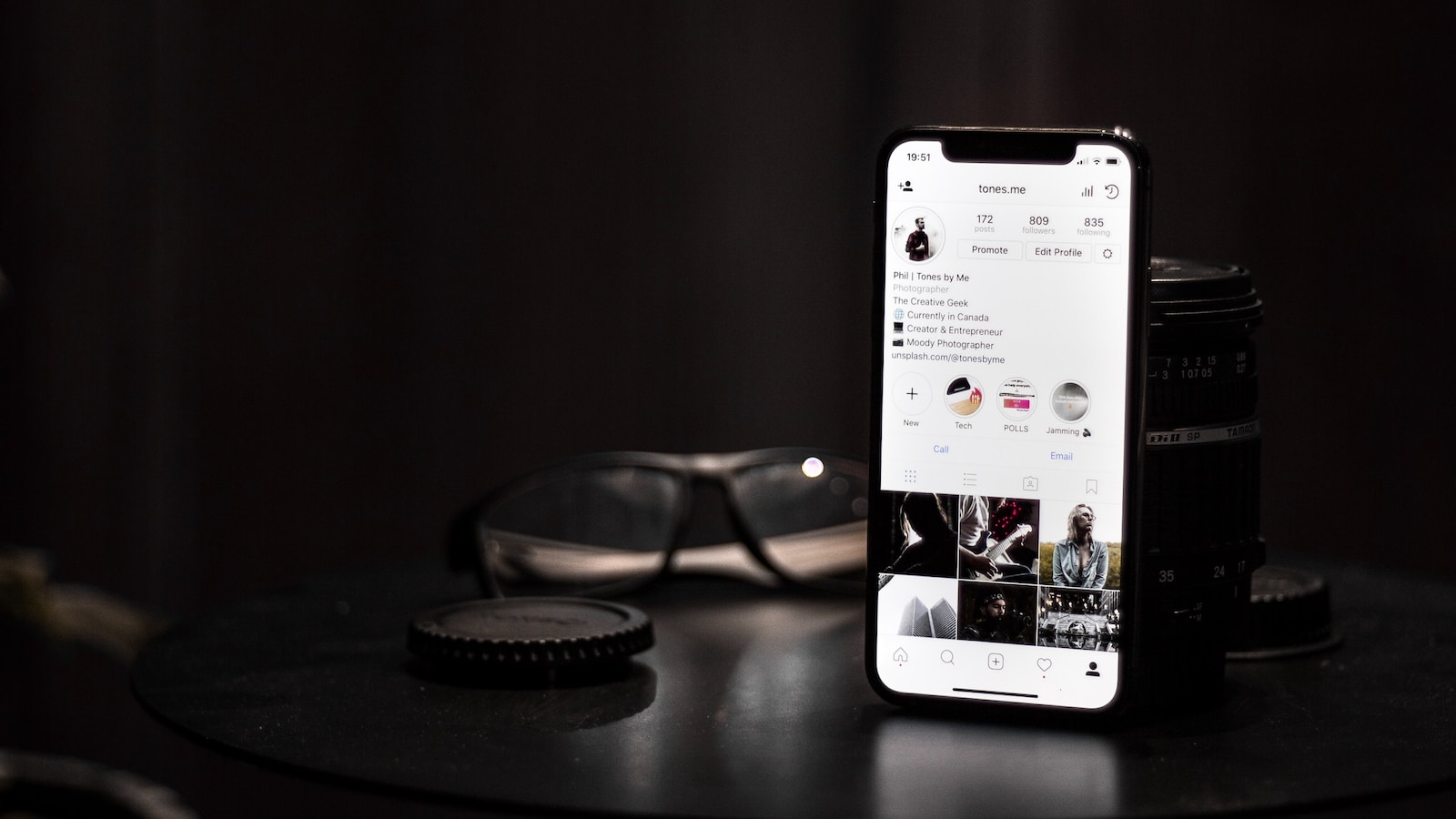Mastering Variable Products in WooCommerce: A Comprehensive Tutorial on Creating and Managing Products with Multiple Variations
In today’s modern world, catering to the diverse preferences and needs of your customers is key to building a successful online store.
WooCommerce, a powerful and flexible e-commerce platform, offers an invaluable feature for online merchants: variable products. This comprehensive tutorial, brought to you by Creative Image, will provide you with a step-by-step guide on how to effectively create and manage products with variations in your WooCommerce store.
Introduction
Variable products in WooCommerce allow you to offer a single product with various options, such as different sizes, colors, or materials. This feature not only provides a flexible and customer-friendly shopping experience but also enables customers to select their preferred product attributes easily. By mastering variable products, you can cater to the specific needs of your customers and ensure a more personalized shopping experience.
Prerequisites
Before we dive into the tutorial, make sure that:
WooCommerce is installed and activated on your WordPress site.
You have gathered all the necessary information about your products, including attributes and variations.
Understanding Variable Products
What Are Variable Products?
Variable products are a type of product in WooCommerce that can have multiple variations, each potentially having its own price, stock, image, and other properties. They differ from simple products in that they offer more choices to customers, making them ideal for products that come in different variations.
Benefits of Using Variable Products
Variable products streamline inventory management and enhance the customer experience by providing a variety of options within a single product listing. This not only simplifies the buying process but also makes your store more appealing by catering to diverse customer preferences.
Setting Up Attributes for Variations
Attributes serve as the foundation for product variations. Follow these steps to create global attributes that can be applied to multiple products:
Navigate to ‘Products’ > ‘Attributes’ in your WordPress dashboard.

Enter the name of the attribute (e.g., Size or Color) and configure the settings according to your needs.

Add attribute values (e.g., Small, Medium, Large for Size) by clicking on the ‘Configure terms’ link.

Assigning Attributes to Products
Once you’ve created the attributes, assign them to your product:
Go to the ‘Products’ > ‘Add New’ or edit an existing product.

Scroll down to the ‘Product Data’ section and select ‘Variable product’ from the dropdown menu.

Click on the ‘Attributes’ tab, search and add the attributes you created to the product. You can also create new attributes directly on this page as well.

Configuring Variations
Generate variations for your product:
Click on the ‘Variations’ tab within the ‘Product Data’ section.
Select ‘Generate Variations’ to automatically generate variations for all attribute combinations.

Alternatively, you can manually add variations if needed.
Setting Variation Details
Configure details for each variation:
Set prices, stock status, and other options for each variation.

It’s essential to provide accurate and detailed information for each variation to ensure a clear and informative customer experience.
Advanced Management of Variable Products in WooCommerce
Managing a store with variable products can be complex, but WooCommerce provides tools to streamline these tasks. Understanding how to efficiently manage variations and stock levels is key to maintaining a successful e-commerce store.
Bulk Editing Variations
WooCommerce’s bulk editing feature is a significant time-saver, especially when dealing with a large number of variations. Here’s how to use it:
Accessing Bulk Edit: Go to your WordPress dashboard, navigate to ‘Products’, and then to ‘All Products’.

Click on the product you want to edit.
Scroll down to the Product Data section and go to the Variations Tab.
Click on the ‘Bulk Actions’ dropdown menu and choose what you want to update for all variations. Then click ‘Apply’.

Saving Changes: After making your desired changes, click ‘Update’ to apply them. This will update all variations at once.
Managing Stock for Variations
Effective stock management for each variation is crucial. Here are best practices:
Setting Stock Levels: For each variation, specify the stock quantity under the ‘Variations’ tab. This helps track how many items are available for each product variation.

Enhancing the Customer Experience
Providing detailed variation descriptions and high-quality images enhances the customer experience, leading to informed purchasing decisions and increased satisfaction.
Customizing Variation Descriptions
Variation descriptions should clearly communicate the differences between each option:
Be Specific and Clear: Describe what sets each variation apart – be it color, size, or material.
Highlight Unique Features: If a variation has unique features, make sure to highlight them in the description.
Maintain Consistency: Keep a consistent format for all your variation descriptions to help customers easily compare options.
Product Images for Variations
High-quality images for each variation give customers a clear view of what they are purchasing:
Use High-Resolution Images: Ensure that your images are clear and high quality to give customers a realistic view of the product.
Show All Angles: Provide images from different angles and close-ups to showcase the product’s details.
Match Images with Variations: Ensure the correct image is linked to each product variation for an accurate representation. You can do this from Variations tab, upload corresponding variation photos.

Handling Out-of-Stock Variations
Effectively managing out-of-stock variations is important for customer trust:
Update Regularly: Keep your stock information updated to avoid customer disappointment.
By mastering these advanced management techniques and troubleshooting common issues, you can enhance your WooCommerce store’s efficiency and customer experience. Remember, a well-managed store is a stepping stone to e-commerce success.
Conclusion
Mastering variable products in WooCommerce is crucial for running a successful e-commerce store. By following this comprehensive tutorial, you can effectively create and manage products with variations, meeting the diverse needs of your customers and providing a personalized shopping experience.
Looking to take your WooCommerce store to the next level? Creative Image is here to support you every step of the way. Our expert team offers a wide range of IT and web-related services, specializing in e-commerce solutions that drive success. Whether you need help setting up your store, optimizing your product pages, or managing your online inventory, Creative Image has the expertise and dedication to help you thrive in the digital marketplace.
Contact us today and embark on your journey to e-commerce excellence with Creative Image.