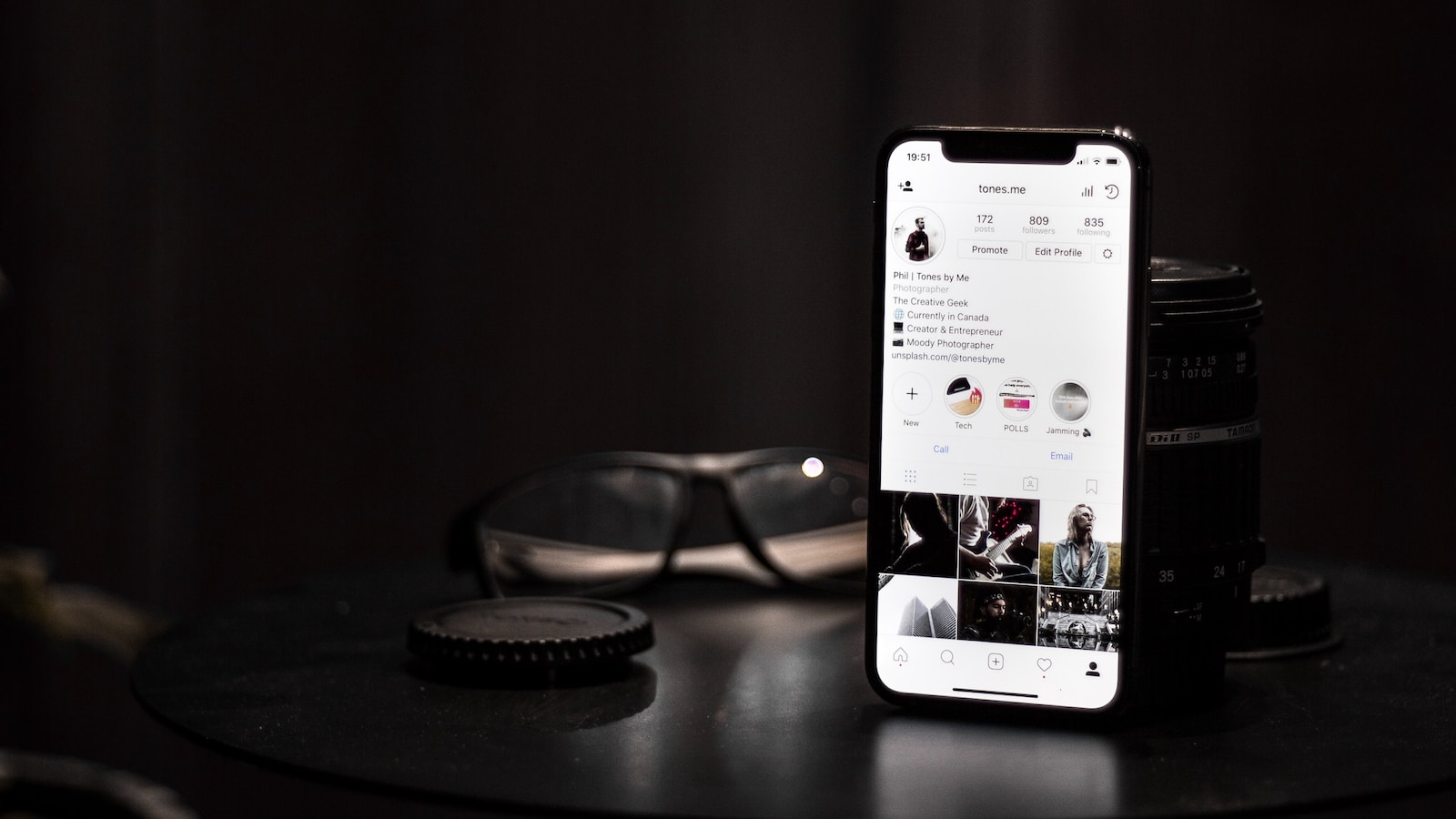Title: Rearranging Product Sizes and Colors in WooCommerce: A Step-by-Step Guide
Learn how to customize the order of product sizes and colors in your WooCommerce store with our detailed tutorial.
Whether you want to prioritize popular sizes or arrange colors in a specific sequence, this guide by Creative Image will walk you through the process, empowering you to tailor your product variations to meet your customers’ needs.
Step 1: Access the Product Variation Settings
First of all you will need to identify the attribute you want to change the order of. For example, if the attribute is called “Finishing” you need to keep this name in mind.

Log in to your WordPress admin dashboard.
Navigate to Products > Attributes and search for the attribute name you noted in the first step.

Step 2: Edit The Variations‘ Order
Click on the “Configure Terms” for the attribute you want to rearrange. In this case it will be the “Finishing” attribute.

Step 3: Rearrange Sizes
To change the order of options, You can simply use the handle for each option at the right most position and drag and drop the options into your desired order.

Once you’ve rearranged the Options, It automatically saves the changes.
Visit the product page on your website to verify that the variations are displayed in the desired order.
Conclusion:
Congratulations! You’ve successfully learned how to change the order of product sizes and colors in WooCommerce.
By following these step-by-step instructions, you can tailor your product variations to meet customer preferences and improve the shopping experience on your website.
Ready to customize your product variations and enhance your customers’ shopping experience?
Creative Image specializes in providing comprehensive IT support and services, including e-commerce solutions and website customization.
Contact us today to learn how we can help you optimize your WooCommerce store with Creative Image.