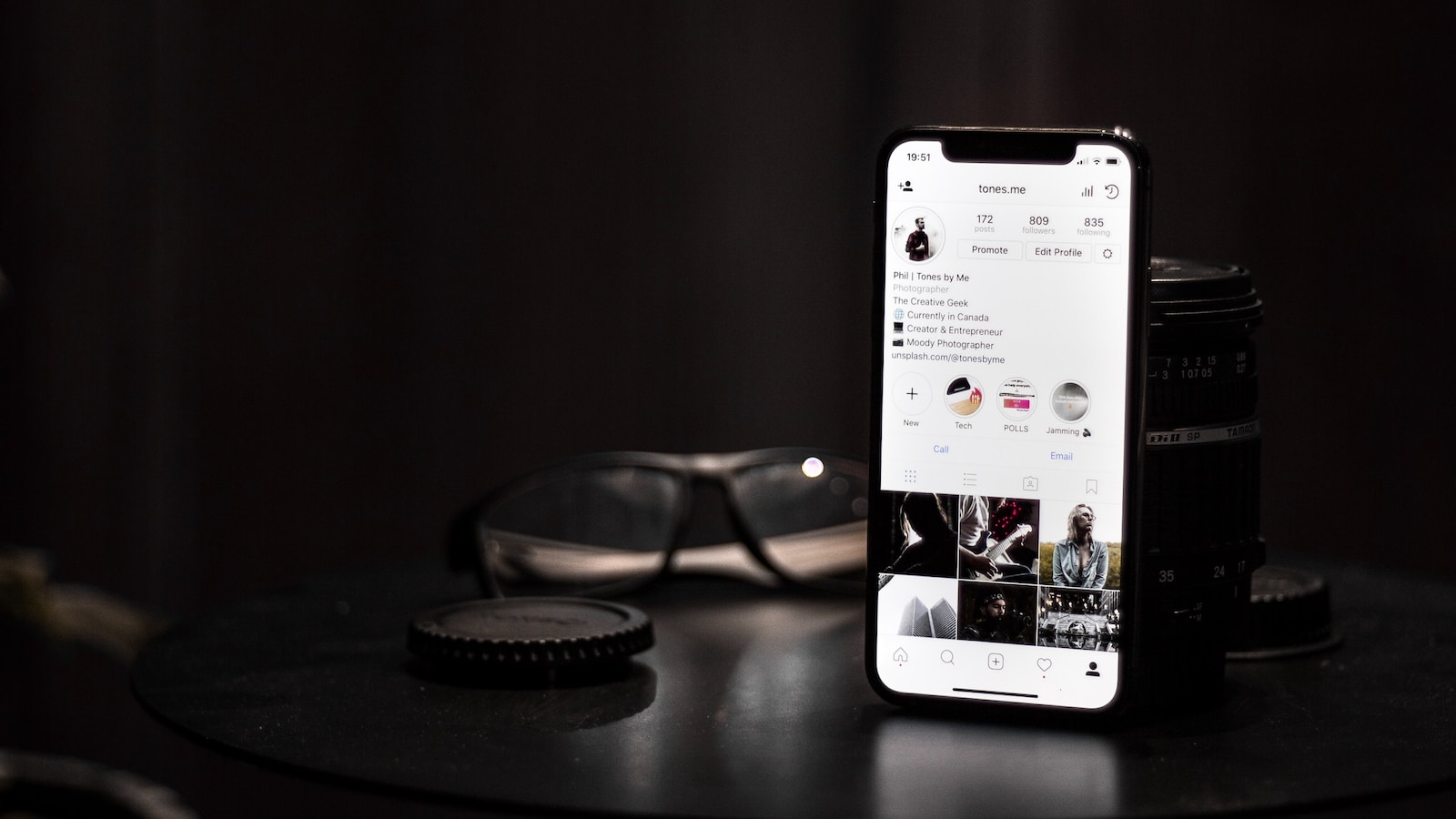In the fast-paced world of online retail, keeping your product listings fresh and appealing is crucial. Adding new color options to your existing products in WooCommerce can attract more customers and give a new lease of life to your product range. This comprehensive guide, brought to you by Creative Image, will walk you through the process of updating and adding new color options to your existing products in WooCommerce.
Introduction
Variety is the spice of life, and this is especially true in e-commerce. Customers love having options, and frequently updating your product colors can keep your inventory vibrant and appealing. WooCommerce makes this process straightforward, allowing you to add new color options to your products without needing to list them as entirely new products.
Prerequisites
Before we begin, make sure you have the following ready:
- WooCommerce installed and activated on your WordPress site.
- The existing product(s) to which you want to add new color options.
Step 1: Accessing Your Product
Navigate to your WordPress dashboard and go to ‘Products’. Find the product to which you want to add more color options and click ‘Edit’.
If you haven’t already set a color attribute for your products:
Go to ‘Products’ > ‘Attributes’.

Create a new attribute named ‘Color’ (or a relevant name for your product’s color variations).
Add the New Color to the Attribute.
Click on the ‘Color’ attribute to add a new color term.
Enter the name of the new color and configure any necessary settings.

Click ‘Add new Color’ or ‘Update’.
Assigning the New Color to the Product
Return to the ‘Edit Product’ page for your selected product.
Scroll down to the ‘Product Data’ section and click on the ‘Attributes’ tab.
Choose the ‘Color’ attribute and click on ‘Add’.
Select the new color you just added from the list of terms.

Ensure the ‘Used for variations’ checkbox is ticked.
Click ‘Save attributes’.
Updating the Product Variations
Add a New Variation
Switch to the ‘Variations’ tab under ‘Product Data’.
Select ‘Create variations from all attributes’ to allow WooCommerce to generate a new variation for the new color.
Alternatively, you can add a new variation manually and select the new color.
Click ‘Go’, and then ‘OK’ when prompted.
Set Variation Details
Set the price, stock status, and other details for the new color variation.

Upload an image that represents the new color variation accurately.
Previewing and Publishing
Preview: Always preview your product after making changes to ensure the new color option displays correctly.
Publish: If everything looks good, save your changes to make the new color option live on your product page.
Conclusion
Adding new color options to your products in WooCommerce is a fantastic way to refresh your store’s appeal and cater to a broader customer base. By following these steps, you can keep your product offerings diverse and enticing, encouraging customers to keep coming back for more.
If you need professional assistance in managing your WooCommerce store or wish to explore more ways to enhance your e-commerce presence, Creative Image is here for you. Our team of IT and web support specialists are committed to elevating your online business with our range of services. From product page optimization to complete store management, we ensure your e-commerce operations are seamless and successful. Contact Creative Image today, and let’s make your online store a vibrant shopping destination!